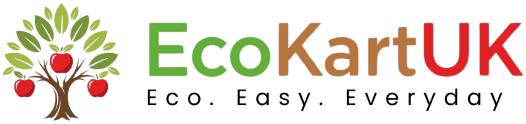
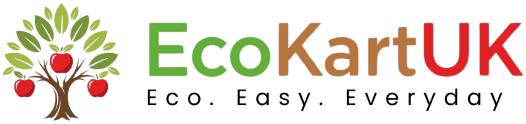
Easily upload your products in bulk to EcoKart and reach UK shoppers looking for electronics, fashion, home & living, and more. Follow our step-by-step guide to list your items, optimize for search, and start selling quickly. Perfect for sellers offering gifts under £10, tech gadgets, vintage collectibles, and sustainable products.
Import multiple products at once using CSV or Excel files. Follow this comprehensive guide to ensure a smooth and successful bulk upload process.
nameProduct name (required)
priceProduct price (required)
quantityStock quantity
descriptionFull product description
shortDescriptionBrief product description
categoryNameCategory name (matched to existing)
weightWeight in kg for shipping
itemSizeSMALL or BIG for shipping calculation
compareAtPriceOriginal price (for showing discounts)
costPriceCost price for profit calculations
lowStockThresholdAlert when stock is low
trackQuantitytrue/false - track inventory
allowBackordertrue/false - allow orders when out of stock
isActivetrue/false - is product active
isFeaturedtrue/false - featured product
lengthLength in cm
widthWidth in cm
heightHeight in cm
barcodeProduct barcode
metaTitleSEO title
metaDescriptionSEO description
tagsComma-separated tags
isSponsoredtrue/false - sponsored product
isNewtrue/false - new product badge
imageMain product image URL
additionalImagesComma-separated additional image URLs
hasVariantstrue/false - does product have variants
variantOptionsJSON string of variant options
Unique product identifier
URL-friendly version of product name
QR code for the product
PENDING for sellers, APPROVED for admins
Click the 'Download Template' button to get the CSV/Excel template
Complete your product information (remove sample rows)
Use the file upload area to select your completed file
Map your CSV columns to the database fields
Review the mapped data for accuracy
Process products in batches and receive import summary
nameRequired, max 55 characters
priceRequired, positive number
quantityInteger, minimum 0
itemSizeMust be "SMALL" or "BIG"
boolean fieldsUse "true", "false", "yes", "no", "1", or "0"
URLsMust be valid URL format
tagsComma-separated list
Look for an exact match of the category name
If found, assign the product to that category
If not found, assign to the "Root" category (if it exists)
If no Root category exists, leave the category as null